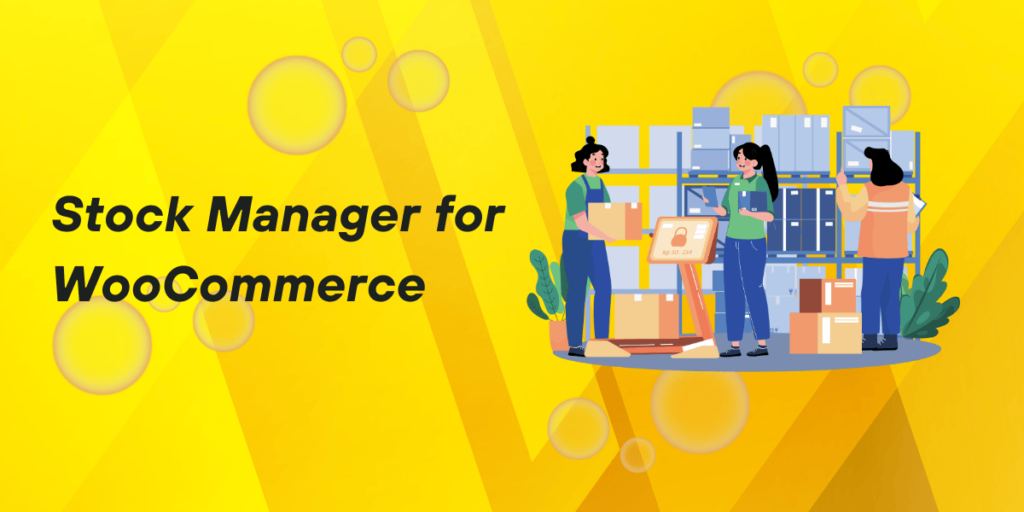Managing stock is one of the most critical tasks for any WooCommerce store owner. With the WooCommerce Stock Manager, you can effortlessly control inventory, update stock levels in bulk, and track product availability in real-time. This plugin is a lifesaver for businesses of any size, offering flexibility and precision in maintaining a smooth inventory process.
Why Choose WooCommerce Stock Manager?
The WooCommerce stock manager plugin is designed to make inventory management seamless for online stores. Whether you are running a small shop or handling thousands of products, this tool helps you manage everything from one central location. It reduces manual work, prevents stockouts, and ensures you never oversell products, leading to better customer satisfaction.
Key Features of WooCommerce Stock Manager
1. Centralized Inventory Control
Gone are the days of navigating through multiple product pages to update stock levels. The WooCommerce Stock Manager offers a centralized interface where you can view and modify product quantities, SKUs, and variations all from one screen. This centralized control allows for quick updates, saving time and reducing errors.
2. Bulk Stock Editing
One of the standout features of WooCommerce Stock Manager is its bulk editing capability. You can update stock levels for multiple products at once, streamlining the inventory process. This is particularly useful for stores with large inventories or during seasonal restocking. Simply select the products you want to edit, input the new stock levels, and apply the changes all at once.
3. Low Stock Alerts
Staying on top of stock levels is essential to avoid missed sales. The plugin allows you to set custom low-stock thresholds for each product. Once your inventory drops below this threshold, you’ll receive an alert, giving you ample time to reorder before the product runs out. This proactive feature ensures you always have the right products in stock.
4. Product Variation Management
Managing variations like different sizes, colors, or models is easy with WooCommerce Stock Manager. You can adjust stock levels for each variation from the central dashboard, ensuring that you have full control over the inventory of all variations in one place. This feature prevents overselling and ensures that your customers can only purchase available items.
5. CSV Import and Export
For businesses that work with external inventory management systems or suppliers, the CSV import/export feature is a game-changer. You can export your stock data into a CSV file, make updates externally, and then re-import it to your WooCommerce store. This functionality makes managing large inventories much more efficient, especially for stores handling frequent stock updates.
How WooCommerce Stock Manager Improves Efficiency
Minimize Manual Effort
Without an inventory management tool, manually updating stock levels can take hours, especially for stores with hundreds of products. WooCommerce Stock Manager simplifies the process by allowing you to update quantities in bulk, set alerts, and manage variations, all in one place. This cuts down on manual effort, giving you more time to focus on growing your business.
Prevent Overselling
Overselling can damage your store’s reputation and lead to unhappy customers. By keeping stock levels accurate and setting low-stock alerts, WooCommerce Stock Manager prevents overselling. As soon as a product reaches zero inventory, it’s automatically marked as out-of-stock on your store, stopping customers from purchasing items that are no longer available.
Keep Customers Happy
Nothing frustrates customers more than ordering an item only to find out it’s out of stock. By ensuring accurate stock levels and timely reordering, WooCommerce Stock Manager helps you meet customer demand without delays. This results in happier customers, fewer cancellations, and more repeat business.
Setting Up WooCommerce Stock Manager
Getting started with WooCommerce Stock Manager is easy. Here’s a quick guide:
- Install the Plugin
The WooCommerce Stock Manager plugin is available in the WordPress Plugin Directory. Simply search for it within your WooCommerce admin panel, click “Install,” and activate it. - Configure Your Stock Settings
Once installed, go to the plugin’s settings to set up your inventory management preferences. You can configure stock thresholds, customize your dashboard, and set up notifications for low stock levels. - Bulk Update Your Stock
From the WooCommerce Stock Manager dashboard, you can start managing your products. Select multiple items to update their stock levels at once, or use the search and filter options to find specific products quickly. - Monitor Your Inventory
Regularly check your dashboard to ensure everything is in order. The plugin provides an at-a-glance overview of your inventory, so you can easily spot any products that need restocking or attention.
Using WooCommerce Stock Manager Alongside Other Plugins
While WooCommerce Stock Manager covers all your inventory needs, pairing it with other WooCommerce plugins can offer additional benefits. For instance, tools like Conditional Checkout Fields by FMEAddons help you collect crucial data during the checkout process, allowing you to forecast stock requirements more accurately. Together, these plugins can provide a more complete and effective inventory management solution.
Conclusion
The WooCommerce Stock Manager is an essential tool for any online store looking to maintain control over its inventory. With features like bulk editing, low stock alerts, and variation management, it simplifies the stock management process, allowing you to focus on delivering a better shopping experience for your customers. By keeping your inventory accurate and up to date, WooCommerce Stock Manager helps you avoid overselling, prevent stockouts, and save valuable time.
Take control of your store’s inventory today with WooCommerce Stock Manager and ensure a seamless, stress-free stock management process.