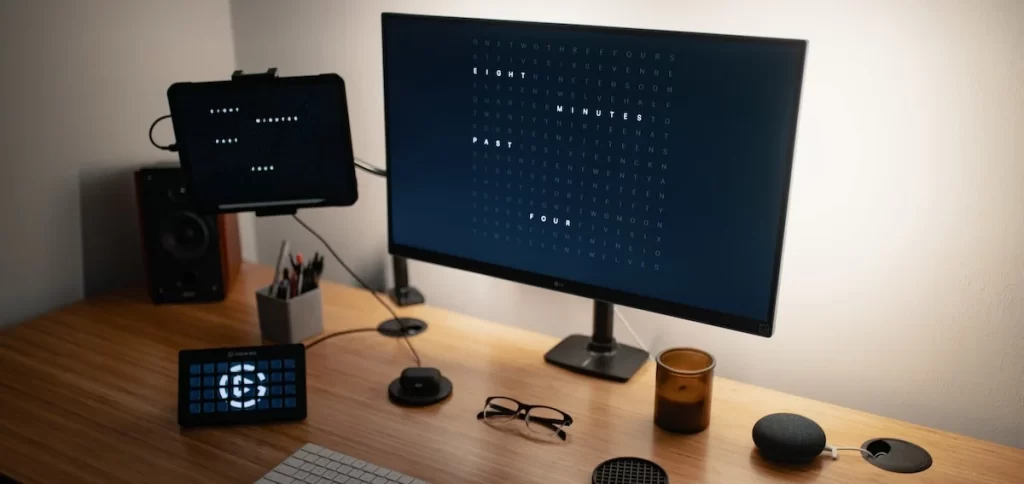Efficiency is essential for success in any business. QuickBooks Desktop 2025 is equipped with powerful features designed to streamline your accounting processes and boost productivity. Whether you’re an experienced user or just getting started, this article presents tips and tricks to help you maximize efficiency and fully leverage the capabilities of QuickBooks Desktop 2025.
1. Customize Your Dashboard
The QuickBooks Desktop dashboard is your command center. To optimize your workflow, customize it according to your needs. You can rearrange widgets, add shortcuts to frequently used functions, and create personalized reports that provide real-time insights. This tailored approach allows you to access vital information quickly, making your accounting tasks more efficient.
2. Utilize Keyboard Shortcuts
Keyboard shortcuts are a game-changer for improving speed and productivity. QuickBooks Desktop 2025 offers a variety of shortcuts that can save you time when navigating the software. For instance, pressing Ctrl + N allows you to create new transactions quickly, while Ctrl + I brings up the invoice window. Familiarizing yourself with these shortcuts can significantly enhance your workflow.
3. Automate Recurring Transactions
One of the standout features of QuickBooks Desktop 2025 is its ability to automate recurring transactions. If you have regular expenses, such as subscriptions or rent, set them up to be automatically recorded on your calendar. This feature not only saves time but also reduces the chances of forgetting important payments, ensuring your accounting remains accurate and up-to-date.
4. Master the Use of Classes and Locations
For businesses that require detailed reporting, using classes and locations in QuickBooks Desktop can provide deeper insights. By categorizing transactions by class (such as departments or projects) and location (like different offices or stores), you can generate reports that break down your financial performance. This segmentation allows for more informed decision-making and strategic planning.
5. Streamline Your Reporting
Reporting is a critical aspect of any accounting software. In QuickBooks Desktop 2025, take advantage of customizable reports. You can create tailored reports that focus on the metrics that matter most to your business. Use the Report Center to access a variety of templates, and modify them to suit your specific needs. Scheduled reports can also be emailed automatically, keeping stakeholders informed without manual effort.
6. Use the Batch Enter Transactions Feature
Processing multiple transactions can be tedious, but QuickBooks Desktop 2025 offers a Batch Enter Transactions feature that simplifies this task. This tool allows you to enter several transactions at once, saving you significant time. Whether you’re entering bills or invoices, this feature streamlines your data entry process and minimizes errors.
7. Leverage the QuickBooks App Marketplace
The QuickBooks App Marketplace is a treasure trove of third-party applications that integrate seamlessly with QuickBooks Desktop 2025. These apps can enhance your capabilities, from CRM systems to project management tools. Explore the marketplace to find applications that align with your business needs, further improving efficiency and productivity.
8. Set Up User Permissions Wisely
For businesses with multiple users, managing user permissions effectively is crucial. QuickBooks Desktop 2025 allows you to customize access levels for different users based on their roles. By setting appropriate permissions, you can protect sensitive information while ensuring team members have the tools they need to perform their jobs efficiently. Regularly review user permissions to adapt to any changes in your team or business structure.
9. Backup Your Data Regularly
While this may seem like a basic task, regularly backing up your data is vital for maintaining efficiency and security. QuickBooks Desktop 2025 simplifies this process with built-in backup options. Schedule automatic backups to ensure that your financial data is always secure. This not only protects against data loss but also gives you peace of mind to focus on your business operations.
10. Take Advantage of Training Resources
QuickBooks Desktop 2025 is packed with features, and taking the time to learn about them can significantly enhance your efficiency. Invest in training resources such as online courses, webinars, and QuickBooks tutorials. The QuickBooks Community is also an excellent place to ask questions and share tips with fellow users. Continuous learning ensures that you’re utilizing the software to its fullest potential.
11. Utilize Bank Feeds for Reconciliation
Bank feeds are a powerful feature in QuickBooks Desktop 2025 that allows for direct importing of your bank transactions. This feature simplifies the reconciliation process by matching your bank transactions with entries in QuickBooks automatically. Regularly reviewing and categorizing these transactions helps keep your accounts accurate and up-to-date, reducing the time spent on month-end reconciliation.
12. Create Custom Invoice Templates
First impressions matter, especially when it comes to invoicing. QuickBooks Desktop 2025 enables you to create custom invoice templates that reflect your brand identity. Personalizing your invoices with your logo and colors not only enhances professionalism but also helps clients recognize your business. Additionally, automating invoices for recurring customers streamlines your billing process.
13. Schedule Regular Reviews
Efficiency is not just about speed; it’s also about accuracy. Schedule regular reviews of your financial statements, budgets, and reports. By setting aside time to analyze your financial health, you can identify trends, address discrepancies, and make informed decisions. Regular reviews ensure you stay on top of your financial performance and can pivot quickly when necessary.
14. Collaborate with Your Accountant
QuickBooks Desktop 2025 facilitates easy collaboration with your accountant. By utilizing the Accountant’s Copy feature, you can share your file with your accountant for real-time input. This collaboration enhances accuracy and ensures that your financial records are always up to date. Regular communication with your accountant can also provide insights into optimizing your financial practices.
Conclusion
Maximizing efficiency with QuickBooks Desktop 2025 requires a combination of leveraging its robust features and adopting best practices. By customizing your dashboard, utilizing automation, and regularly reviewing your processes, you can streamline your accounting tasks and focus on growing your business.