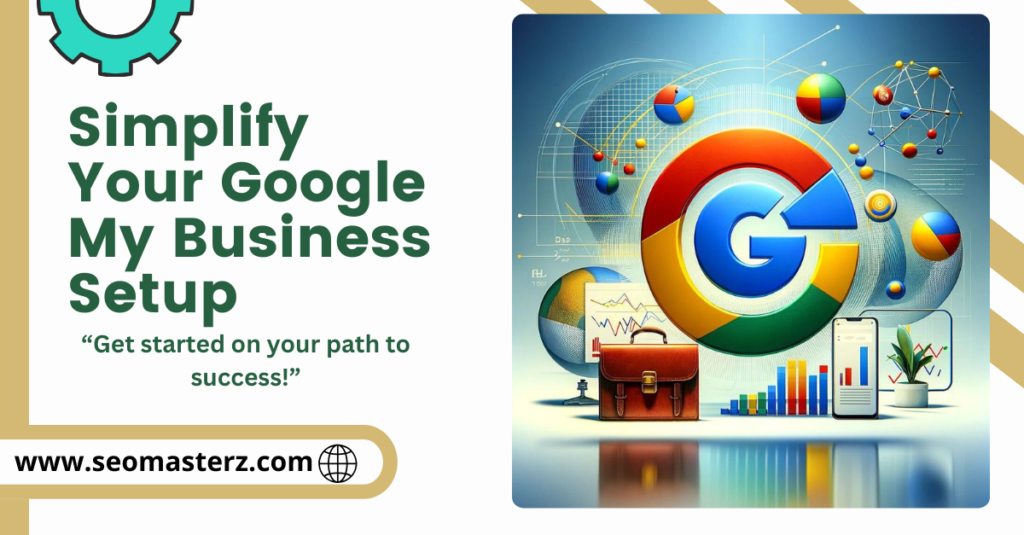In today’s digital landscape, having a robust online presence is crucial for local businesses. One of the most effective tools for achieving this is Google My Business Setup service (GMB). This free tool allows businesses to manage their online presence across Google, including search results and Google Maps. In this article, we will explore the importance of Google My Business, provide a step-by-step guide for setting it up, and share best practices to optimize your listing for maximum visibility.
Why Google My Business Matters
Google My Business is essential for local SEO (Search Engine Optimization). It helps businesses appear in local search results, making it easier for potential customers to find and connect with them. When users search for products or services in their area, Google displays relevant businesses, often with essential information like operating hours, location, reviews, and photos.
Key benefits of setting up Google My Business include:
- Increased Visibility: Businesses that claim and optimize their GMB listing are more likely to appear in local searches, especially in the “Local Pack” — the top three results that show up on Google Maps and local searches.
- Customer Engagement: GMB allows businesses to interact with customers by responding to reviews, answering questions, and sharing updates.
- Valuable Insights: GMB provides analytics on how customers find and interact with your listing, such as how many people called your business, visited your website, or requested directions.
- Free Advertising: Creating a GMB listing is free and can significantly enhance your online presence without the need for costly advertising.
Step-by-Step Guide to Setting Up Google My Business
Step 1: Create or Claim Your Business Listing
- Go to Google My Business: Visit the [Google My Business](https://www.google.com/business/) website and click on the “Manage now” button.
- Sign In: Use your Google account to sign in. If you don’t have a Google account, you will need to create one.
- Enter Your Business Name: Start typing your business name. If it already exists in Google’s database, you may be prompted to claim it. If not, you can create a new listing.
Step 2: Provide Business Information
- Business Category: Choose the category that best describes your business. This helps Google understand what your business does and connect you with relevant searches.
- Location: If you have a physical storefront, enter your business address. If you serve customers at their locations (like a plumber or electrician), you can specify the service area instead.
- Contact Information: Enter your phone number and website URL. This makes it easy for potential customers to contact you.
Step 3: Verify Your Business
Verification is essential for ensuring that only authorized individuals manage the business listing. Here are the common methods for verification:
- Postcard Verification: Google will send a postcard with a verification code to your business address. Once you receive it, log in to your GMB account and enter the code.
- Phone Verification: Some businesses can verify via phone. Google will call you and provide a verification code.
- Email Verification: If eligible, you may verify your listing through email.
- Instant Verification: If you’ve already verified your business website with Google Search Console, you might be able to verify instantly.
Step 4: Complete Your Profile
Once verified, it’s time to complete your profile. A fully optimized GMB listing improves your chances of appearing in local search results.
- Business Hours: Enter your regular business hours and any special holiday hours. This information helps customers know when to visit or call.
- Business Description: Write a compelling description (up to 750 characters) that explains what your business offers, its history, and its unique selling points.
- Photos: Upload high-quality photos of your business, products, and services. Listings with photos receive 42% more requests for directions and 35% more click-throughs to websites.
- Services: If applicable, list your services and pricing. This helps potential customers understand what you offer upfront.
Step 5: Manage Reviews and Customer Interactions
Encourage satisfied customers to leave positive reviews on your GMB listing. Responding to reviews—both positive and negative—shows that you value customer feedback and helps build trust.
- Request Reviews: After a successful transaction, ask customers to leave a review. You can provide them with a direct link to your GMB listing.
- Respond to Reviews: Take time to respond to all reviews, expressing gratitude for positive feedback and addressing any concerns raised in negative reviews.
Best Practices for Google My Business Optimization specialist
- Use Accurate Information: Ensure that all information is accurate and consistent across all online platforms, including your website and social media.
- Leverage Keywords: Incorporate relevant keywords in your business description and services to improve search visibility.
- Optimize for Mobile: Ensure that your website is mobile-friendly, as many users search for local businesses on their smartphones.
- Engage with Customers: Regularly update your profile, post new content, and respond to reviews to keep your audience engaged.
- Monitor Competitors: Keep an eye on how competitors are optimizing their GMB listings. This can provide insights into potential improvements for your own listing.
Setting up Google My Business is a crucial step for any local business looking to enhance its online presence and attract more customers. By following the steps outlined above and implementing best practices, you can create a robust GMB listing that not only improves visibility in local search results but also fosters customer engagement. With the right setup and ongoing optimization, Google My Business can significantly contribute to your business’s growth and success in today’s digital landscape.