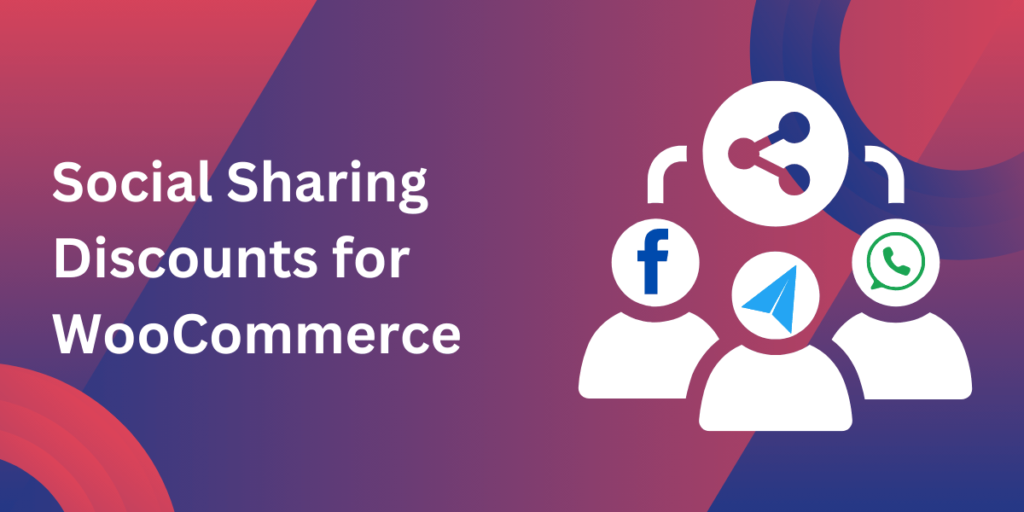Adding WooCommerce social media share buttons is a game-changer for your online store. It gives your customers the power to share their favorite products with their followers instantly, making your brand visible to a broader audience. In this post, we’ll explore the benefits of using these buttons, how to add them to your store, and some best practices to maximize their impact.
Why Are Social Media Share Buttons Important?
Social media is a vast marketplace with billions of active users daily. By integrating WooCommerce social media share buttons into your store, you empower your customers to spread the word about your products. Here’s why it’s beneficial:
1. Free Word-of-Mouth Marketing
When customers share a product on social media, they’re doing the marketing for you. This type of word-of-mouth promotion feels more authentic and trustworthy to potential buyers, as they are hearing it from someone they know.
2. Social Proof Builds Trust
People trust products that are popular and shared widely. When a product is shared across social platforms, it creates social proof that encourages others to make a purchase. For example, if someone sees their friend sharing a product, they’re more likely to check it out themselves.
3. Increase in Traffic and Sales
Each social media share acts as a doorway to your store. The more people share your products, the more new visitors come to your WooCommerce site. These new visitors are potential customers who might not have found your store otherwise.
How to Add Social Media Share Buttons in WooCommerce
Adding these share buttons to your WooCommerce store is easier than you might think. There are several plugins available that make the process straightforward.
Step 1: Choose the Right Plugin
First, select a social media sharing plugin compatible with WooCommerce. Some popular ones include Social Warfare, AddThis, and FME Addons. Each has different customization options, so choose the one that best fits your store’s needs.
Step 2: Install the Plugin
Once you’ve picked your plugin, install and activate it from the WordPress plugin directory. After activating the plugin, you can configure your settings to match your preferences.
Step 3: Customize the Buttons
Most plugins allow you to customize which social platforms are displayed and how the buttons will appear on your site. For WooCommerce stores, it’s important to focus on platforms where your customers are most active, like Facebook, Instagram, and Pinterest.
Step 4: Place the Buttons
You can place the buttons on product pages, blog posts, or even the checkout page. Be strategic—putting them on product pages lets users share their purchase excitement right after buying. However, avoid overwhelming your customers with too many buttons, as it might hurt user experience.
Step 5: Test the Buttons
Before going live, test the share buttons across multiple devices and social platforms to ensure everything works smoothly. This ensures a seamless experience for users wanting to share products.
Best Practices for WooCommerce Social Media Share Buttons
To make the most of WooCommerce social media share buttons, it’s important to follow some best practices:
1. Use Eye-Catching Designs
The design of your share buttons should be visually appealing but not too distracting. Ensure the buttons are easy to identify and use but don’t clutter your website.
2. Optimize for Mobile Users
Mobile shoppers are a significant part of online traffic. Ensure your social media share buttons are mobile-friendly, allowing customers to share products with ease from their smartphones.
3. Focus on the Right Platforms
While there are numerous social media platforms available, it’s crucial to focus on the ones most relevant to your audience. For WooCommerce stores, platforms like Facebook, Instagram, and Pinterest are often the most effective in driving traffic and sales.
4. Monitor Analytics
Many WooCommerce social share plugins come with built-in analytics. Use these tools to track which platforms bring in the most traffic and how often your products are shared. This data can help you refine your social media marketing strategy.
Recommended Plugins for WooCommerce Social Media Share Buttons
Let’s dive into a few of the most popular plugins that will help you add social share buttons to your WooCommerce store:
1. Social Warfare
Social Warfare is known for its sleek and customizable share buttons. It’s lightweight, so it won’t slow down your site, and you can place the buttons in key locations to boost sharing.
2. AddThis
AddThis is a versatile and easy-to-use plugin with a variety of sharing options. It supports multiple social platforms and offers additional features like analytics and A/B testing.
3. FME Addons
This plugin integrates seamlessly with WooCommerce, offering highly customizable share buttons. FME Addons also includes various design options, making it easy to match the buttons to your store’s theme.
Conclusion: Empower Your Customers with Social Sharing
Adding WooCommerce social media share buttons to your store is one of the easiest ways to grow your audience and boost sales. By allowing your customers to share their purchases and favorite products, you’re tapping into the power of social proof and word-of-mouth marketing. Start by selecting a reliable plugin, customizing the buttons to suit your store, and strategically placing them on your site.
With these tools in place, you’ll see increased traffic and engagement, all thanks to your customers sharing the love.