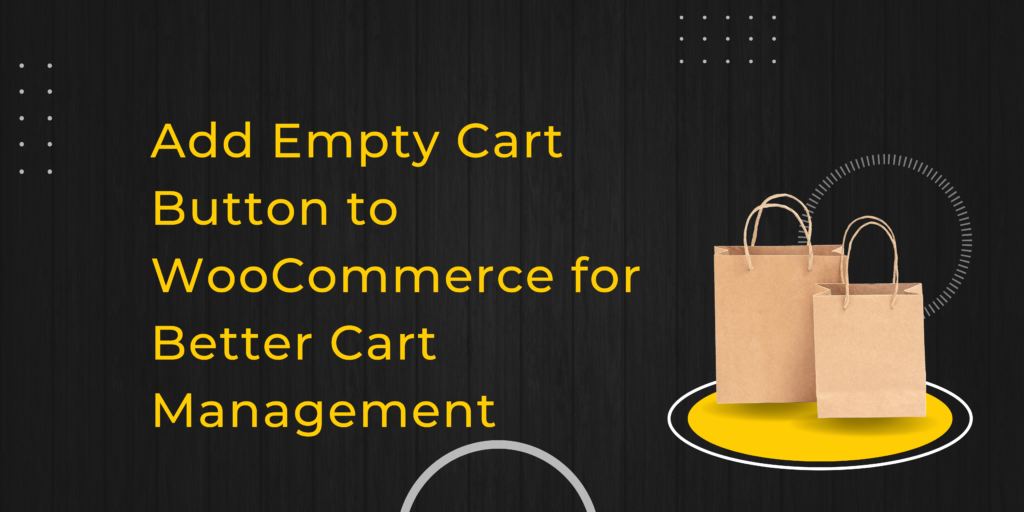Running an online store can be challenging, but enhancing user experience is always a smart move. One such enhancement is adding an empty cart button to your WooCommerce store. This simple feature makes it easier for customers to clear their cart in one click, improving both the shopping experience and your store’s usability. In this blog, we’ll dive into how you can easily add an empty cart button to WooCommerce, why it’s a great addition, and how to make it work for your customers and business.
Why You Need an Empty Cart Button in WooCommerce
Ever found yourself shopping online, filling up your cart, and then wanting to start over? Without a quick way to clear the cart, that process can be frustrating. That’s where an empty cart button comes in. This small addition makes it easy for customers to empty their entire cart with a single click, instead of removing items one by one.
This feature can save customers time, minimize frustration, and increase their overall satisfaction. By making the cart management process smoother, you’re not only improving the user experience but also reducing the chances of cart abandonment.
Benefits to Add Empty Cart Button to WooCommerce
1. Quick Cart Management
For customers, the process of clearing a full cart manually can be tedious. An empty cart button takes this hassle away, allowing them to reset their cart with one simple click. This reduces the steps required and creates a smoother shopping experience.
2. Better User Experience
Customers love a website that is easy to use. Providing an empty cart button offers more control over their shopping process. A positive experience like this keeps them coming back to your store, helping build brand loyalty.
3. Reduced Cart Abandonment Rates
A cluttered, hard-to-manage cart may lead customers to abandon it altogether. Adding an easy-to-use empty cart button helps reduce the friction that might cause cart abandonment, ultimately increasing the likelihood of completed purchases.
4. More Efficient Shopping
Sometimes customers may want to start over if they’ve added items they no longer need. Giving them the ability to clear their cart instantly encourages them to keep browsing and adding the right products, without the frustration of manually deleting items.
How to add empty cart button to woocommerce
There are two main ways to add an empty cart button to your WooCommerce store: using a plugin or adding it manually with code. Let’s break down both options.
Option 1: Adding an Empty Cart Button via Plugin
If you’re not comfortable dealing with code, using a plugin is your best bet. WooCommerce has several plugins available that can quickly and easily add the empty cart button to your store.
Step-by-Step Guide:
- Login to your WordPress dashboard.
- Navigate to Plugins > Add New.
- Search for “WooCommerce Empty Cart Button.”
- Choose a plugin that suits your needs and click Install.
- Activate the plugin.
- Follow the plugin’s instructions to place the button on your cart page.
Most plugins allow customization of the button’s text, color, and positioning, making it blend seamlessly with your store’s style.
Option 2: Manually Adding an Empty Cart Button with Code
If you prefer a more hands-on approach, or you want complete control over where and how the button appears, you can add the empty cart button with a small amount of code.
Here’s a simple code snippet to insert into your WooCommerce store:
phpCopy codeadd_action( 'woocommerce_cart_actions', 'add_empty_cart_button' );
function add_empty_cart_button() {
echo '<a href="' . esc_url( wc_get_cart_url() . '?empty-cart' ) . '" class="button">Empty Cart</a>';
}
add_action( 'init', 'clear_cart_on_empty' );
function clear_cart_on_empty() {
if ( isset( $_GET['empty-cart'] ) ) {
WC()->cart->empty_cart();
}
}
This will add an empty cart button to your cart page that customers can use to instantly clear their cart. Just make sure to test it out after adding the code to ensure it works smoothly.
Customizing the Empty Cart Button for Your Store
While a simple empty cart button gets the job done, you can take it further by customizing its appearance and behavior to match your store’s branding and user experience.
1. Text Customization
Instead of using “Empty Cart,” try customizing the button text to something more creative like “Start Over” or “Clear My Cart.” This small change can make your store feel more personal and on-brand.
2. Styling with CSS
If you’re comfortable with CSS, you can style the button to stand out or fit perfectly with your store’s design. Here’s a simple example:
cssCopy code.empty-cart-button {
background-color: #0073aa;
color: white;
padding: 10px 15px;
border-radius: 5px;
}
.empty-cart-button:hover {
background-color: #005177;
}
This will create a professional-looking button with a unique color that changes when hovered over.
Placement: Where Should You Put the Empty Cart Button?
The placement of the empty cart button is crucial for ensuring customers can find it easily. A common place is right next to the “Update Cart” button, where users are already accustomed to managing their cart items.
For added convenience, consider adding the button to your mini-cart or even the checkout page. This way, customers have multiple opportunities to clear their cart if they need to.
Should You Add a Confirmation Prompt?
One downside to an empty cart button is the potential for accidental clicks. No one wants to clear their cart by mistake, especially after spending time selecting items. Adding a confirmation prompt is a smart way to prevent these accidents.
Here’s a quick JavaScript snippet to add a confirmation prompt:
javascriptCopy codejQuery(document).ready(function($){
$('.empty-cart-button').on('click', function(e){
if(!confirm('Are you sure you want to empty your cart?')){
e.preventDefault();
}
});
});
This prompt will ask the user to confirm before clearing their cart, reducing the chances of accidental clicks.
Conclusion: Adding an Empty Cart Button to WooCommerce Is a Smart Move
The empty cart button might seem like a small feature, but it can have a big impact on your store’s user experience. It helps customers clear their cart quickly, reduces frustration, and even helps lower cart abandonment rates.
Whether you decide to use a plugin or go the manual route, the process of adding this button to your WooCommerce store is simple and effective. Once in place, your customers will appreciate the added convenience, and you’ll likely see a smoother, more user-friendly shopping experience.
In summary, adding an empty cart button to WooCommerce is a great way to boost your site’s functionality and customer satisfaction. Try it out and see how it improves your store!