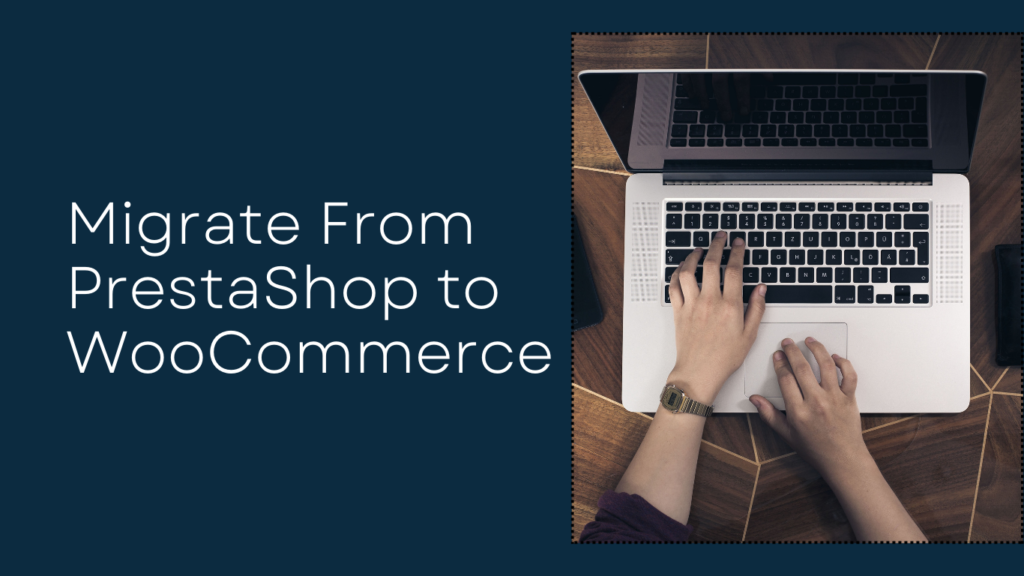Switching eCommerce platforms might seem daunting, but importing products from PrestaShop to WooCommerce can be a smart move if done right. WooCommerce, built on WordPress, offers excellent flexibility, customization options, and SEO-friendly tools to help your business grow. In this blog, we’ll explore a new way to approach product migration while making the process smooth and stress-free.
Why Switch from PrestaShop to WooCommerce?
Both PrestaShop and WooCommerce are powerful platforms. But as your business grows, you may feel the need for WooCommerce’s extensive plugin ecosystem and customizable features. WooCommerce offers better scalability, more themes, and a user-friendly interface that appeals to growing businesses. So, how can you bring your products to WooCommerce while ensuring everything works smoothly?
Steps to Import Products from PrestaShop to WooCommerce
Let’s break down the process in a simple and straightforward way, so you can focus on growing your business rather than the technical details.
1. Backup Your PrestaShop Store
Before diving into migration, always ensure you have a backup of your store data. This backup includes product details, categories, customer information, and everything else that matters to your store. Keeping a backup will give you peace of mind in case any issues occur during the migration process.
2. Export Your PrestaShop Products
To migrate your products, you’ll first need to export them from PrestaShop. The easiest way to do this is through PrestaShop’s admin dashboard:
- Navigate to Catalog > Products.
- Select the option to Export your products in a CSV format. This CSV file will contain all essential data, such as product names, prices, descriptions, images, and more.
Make sure the CSV is properly formatted and error-free before proceeding to WooCommerce.
3. Prepare WooCommerce for the Import
Now that you’ve exported the product data, the next step is to prepare your WooCommerce store. If you haven’t already installed WooCommerce on your WordPress website, go ahead and do so. You’ll also want to configure the essential WooCommerce settings such as payment gateways, shipping options, and tax rates.
4. Import the CSV File into WooCommerce
WooCommerce has an easy-to-use import tool to handle your CSV files.
- In the WooCommerce dashboard, go to Products > Import.
- Select the CSV file you exported from PrestaShop.
- Map the fields correctly, ensuring that data like product name, price, and description are assigned to the right columns in WooCommerce.
Once mapped, WooCommerce will handle the rest, importing your products into the new store. This process may take some time depending on the number of products you’re migrating.
Use Plugins to Simplify the Migration
If you’re handling a large number of products or need additional data transferred (such as customer data or order histories), using a migration plugin might be a better solution. Some popular plugins include:
- Import products from PrestaShop to WooCommerce: Specifically designed for transferring products and categories from PrestaShop to WooCommerce. Offers an automated migration service that handles everything from product data to customer information.
- Migration Extension: Another robust tool for seamless migration without any data loss.
These plugins simplify the process and ensure everything is transferred accurately.
5. Review the Imported Data
After the import, it’s essential to review your WooCommerce store to ensure everything looks as expected. Double-check product descriptions, pricing, images, and categories. Make sure no data was lost in the transfer, and that all product images are displayed properly.
Post-Migration Checklist
Once the product import is complete, your store still needs a few tweaks to ensure it’s fully functional and ready for customers. Here are a few things to consider:
1. Enhance Product Pages
WooCommerce offers much more flexibility than PrestaShop in terms of product page customization. Use WooCommerce-compatible plugins to improve your product pages with related products, product reviews, or upsell opportunities.
2. SEO Optimization
Make sure that all imported products are optimized for SEO. WooCommerce is SEO-friendly, but it’s essential to take advantage of plugins like Yoast SEO to boost your rankings on search engines. This includes creating optimized URLs, meta descriptions, and product tags for each item.
3. Test Your Store
Before going live, test the store thoroughly. Ensure that the product pages load correctly, that checkout functions smoothly, and that all payment gateways work as expected. This is a crucial step to avoid frustrating your customers after the migration.
Avoid Common Mistakes During Migration
Migration can be tricky, and there are a few common pitfalls to avoid. By staying aware of these, you can ensure the process goes off without a hitch:
- Skipping the backup: Always back up your PrestaShop store before migration. This protects your data in case something goes wrong.
- Forgetting about SEO: Migrating products without considering their SEO impact could harm your search engine rankings. Use 301 redirects to avoid losing traffic.
- Overcomplicating the migration: If you have a large store, it’s best to use a migration plugin to simplify the process. Manual migration for hundreds or thousands of products can lead to errors.
Conclusion
Importing products from PrestaShop to WooCommerce doesn’t have to be complicated. By following these steps, you’ll ensure a smooth transition with minimal downtime. With WooCommerce’s superior flexibility and vast plugin ecosystem, your online store will be set up for long-term growth. Once the migration is complete, you can focus on what really matters—growing your business and serving your customers.